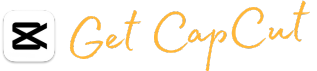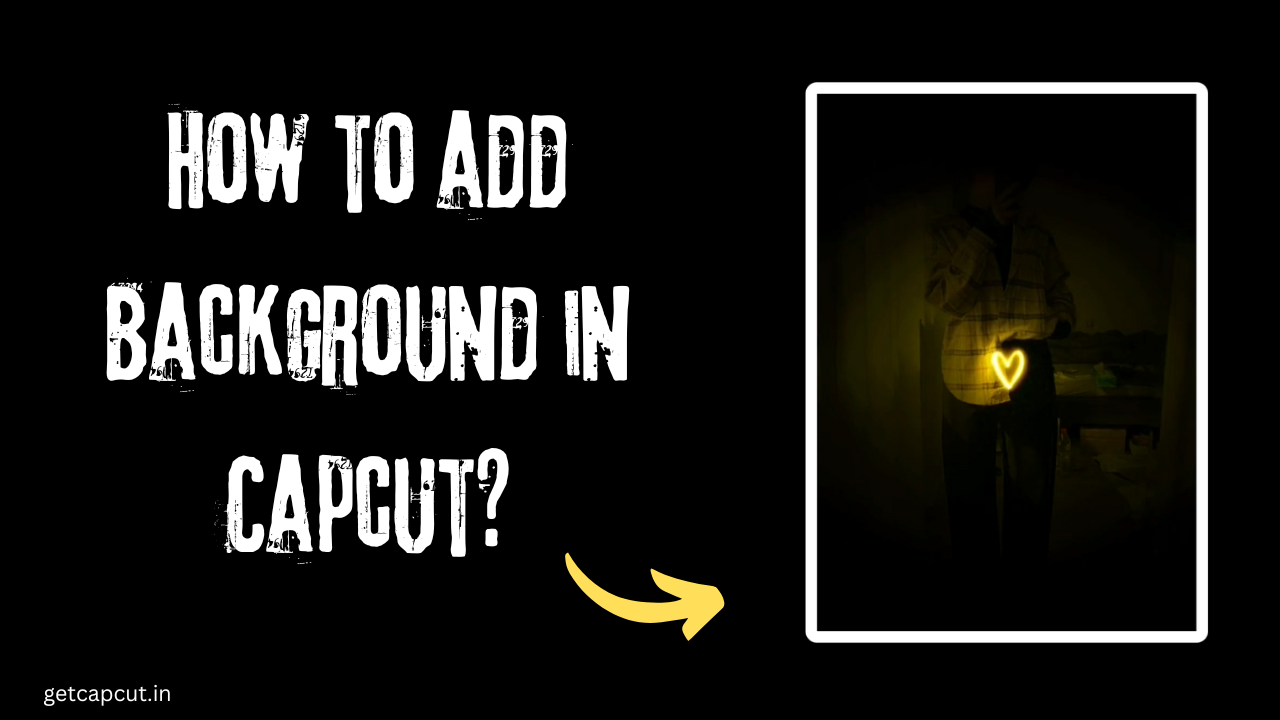Have you ever recorded a video, and realized that the background is distracting or doesn’t fit the scene you’re trying to create? Fear not, because with the Capcut video editor app, adding a new background to your videos is now easier.
In this article, we will guide you through the step-by-step process of adding backgrounds in Capcut, transforming your videos into professional-looking masterpieces. Whether you’re looking to remove a bad background from a vlog or trying to improve the atmosphere of a travel montage, Capcut makes it simple and efficient to get stunning results. In this article, I will guide you on how to add background in Capcut.
How to add background in Capcut?
Backgrounds play a crucial role in making a video visually appealing and engaging. It sets the tone, mood, and atmosphere for your video, helping you deliver your message effectively. With Capcut, you can add a touch of creativity and uniqueness to your videos. In this article, we will walk you through the steps on how to add backgrounds in Capcut.
Step 1: Open the Capcut app
The first step is to open the Capcut app on your smartphone. If you do not have it installed, Go to this website and download it for free.
Step 2: Import your video
Once the app is open, click on the “+” button in the middle of the screen to import your video. You can either choose a pre-recorded video from your camera roll or record a new one using Capcut’s built-in camera.
Step 3: Select “Video” option
After selecting your desired video, you will get various editing options. Click on the “Video” option to enter the editing interface.
Step 4: Tap on “Background”
At the bottom of your screen, you will see a menu bar with various options. Tap on the “Background” option shown by a square icon.
Step 5: Choose a background
Now, you have two options to choose from – “Color” and “Video.” If you want to add a solid color as your background, click on the “Color” tab and select any color of your choice from the palette. However, if you want to use a video as your background, tap on the “Video” tab and select a video from your camera roll.
Step 6: Adjust background settings
After selecting your desired background, you can adjust its settings by clicking on the “Settings” icon located at the top of your screen. Here, you can adjust the opacity, brightness, contrast, saturation, and hue of your background to fit your video perfectly.
Step 7: Apply transitions (optional)
If you want to add some creative transitions between scenes in your video, Capcut offers various options to choose from. To apply transitions, click on the “Transition” icon located next to the settings icon. Here, you can select from a variety of transitions and adjust their duration.
Step 8: Save your video
Once you are satisfied with your background and other edits, click on the check mark icon at the top right corner of your screen to save your video.
Congratulations! You have successfully added a background to your video using Capcut.
Tips for adding backgrounds in Capcut
1. Choose a suitable background: When selecting a background for your video, make sure it complements the overall theme and tone of your video. A mismatched background can be distracting and take away from the message you are trying to convey.
2. Use high-quality videos: If you choose to use a video as your background, ensure that it is of good quality. Blurry or pixelated backgrounds can ruin the visual appeal of your video.
3. Experiment with different settings: Don’t be afraid to play around with the opacity, brightness, and other settings to find the perfect balance for your background. This can help make your video more visually appealing and unique.
4. Keep it simple: Sometimes, less is more when it comes to backgrounds. A subtle or minimalistic background can enhance the overall aesthetics of your video without overpowering it.
5. Use transitions wisely: While transitions can add a touch of creativity to your videos, using too many or inappropriate ones can make them look unprofessional. Use transitions sparingly and only when necessary.
Conclusion:
In conclusion, adding backgrounds in Capcut is a simple and effective way to elevate your videos. With its user-friendly interface and various customization options, you can create visually stunning videos that stand out from the rest. So go ahead and give it a try, unleash your creativity, and take your video editing skills to the next level with Capcut’s background feature.